Use emojis to react to a video while you watch
Sometimes it feels like it’s too much to post a comment just to say: "nice", "love it", or "great job" — so we end up just not saying anything at all 😢. With emoji reactions you can now immediately express sentiments like these while watching any video on Rewatch with just a click or a tap 👏.
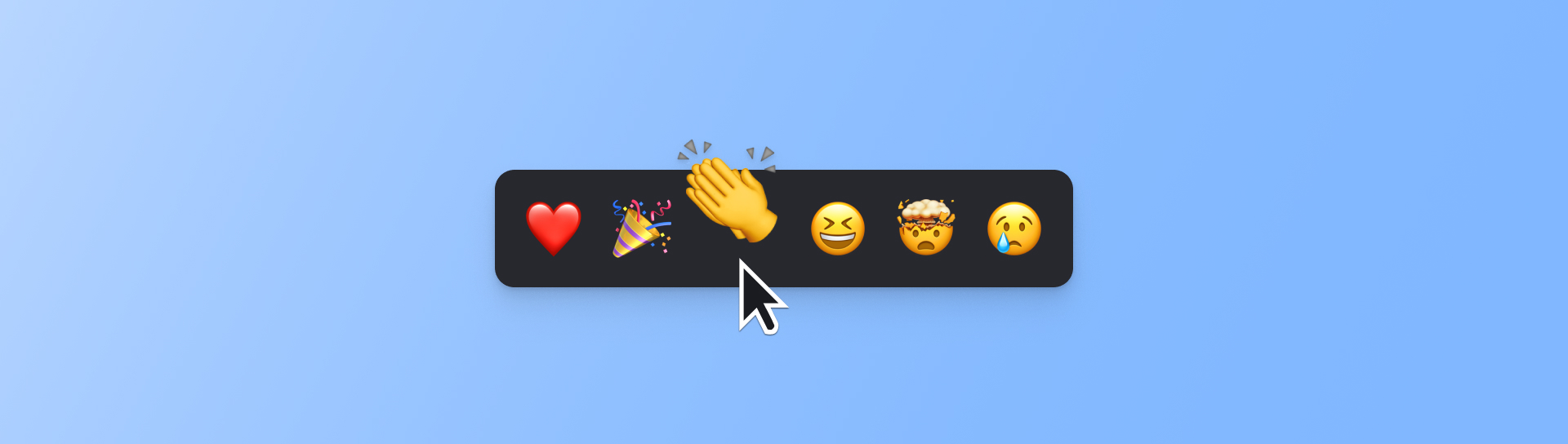
To start, we’ve baked in a handful of reactions for you to use:
- ❤️ - Great for saying “love it”, expressing solidarity, or thanks
- 🎉 - Share in a celebration or express your excitement
- 👏 - Applaud someone's efforts or say "great job”
- 😆 - Chuckle along with someone or add some levity
- 🤯 - Share your surprise or stand in awe of someone's work
- 😢 - Commiserate over a tough moment or loss
When you react, you’re giving a bit of feedback, acknowledgement, and energy to whoever’s taken the time to share with you via video — that can mean a lot. That’s why in Rewatch, reactions don’t just sit there for nobody to see, they’re actually delivered to the recipient as positive vibes that animate for them to enjoy.
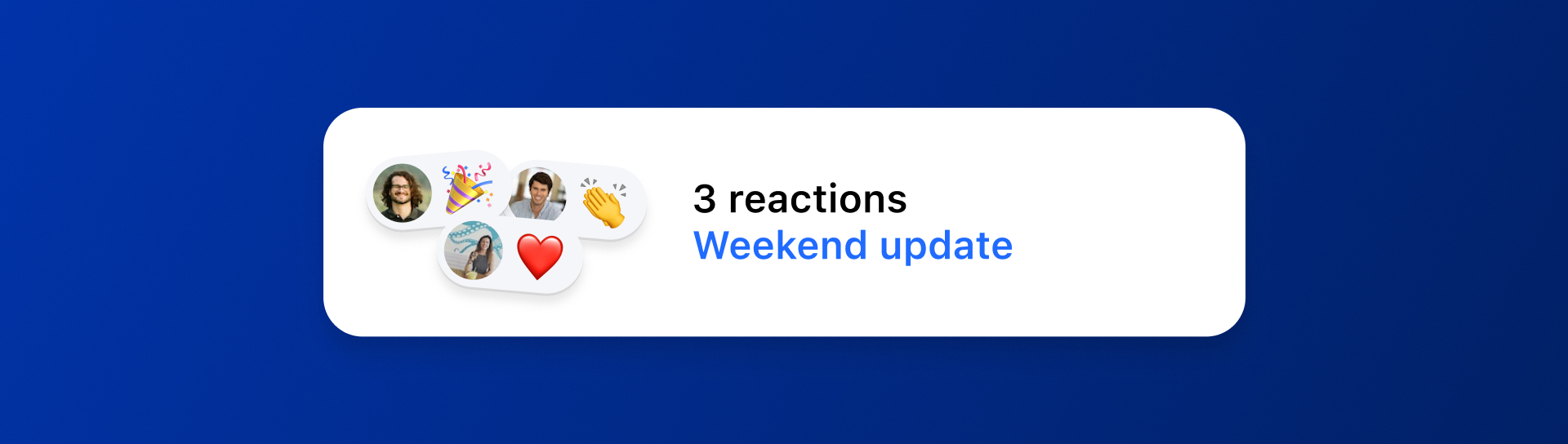
So the next time you’re feeling happy, excited, thankful, or anything else when watching a video, be sure to share a reaction — you'll brighten someone’s day!
Other fixes and improvements
- Added video analytics for Series videos
- Added support for translating transcripts to Tagalog
- Added menu option to copy a video link from its thumbnail and in the video library
- Added ability to connect a secret collections to a private Slack channel
- Improved playback controls for video players
- Improved video transcript layout and their action menus
- Improved controls for managing which collections a guest can access
- Improved accessibility of mobile navigation menu
- Improved reliability of automated meeting recording
- Fixed an issue where clicking on a dropdown inadvertently selected all the text
- Fixed an issue with the form for getting a linked timestamp
Share portions of your video with clips
Today we are introducing Clips, a new tool for sharing and organizing your video content. With clips, you can select specific moments from your video in order to share with others, initiate a side conversation, or add to a collection.
Want to share a portion of a private meeting with your team? Need to discuss a moment with only a few members of your channel? It’s now possible. And, the actions you take on the clip – publishing, commenting, even deleting – won’t affect the original video.
Here are a few ways we’ve been using clips at Rewatch:
Share a moment, and keep everything else private. There are times when a private video includes a moment that would be nice to share with others. Now you can create a clip to share with the team, while still keeping the rest of the video private.
Focus the conversation. For moments that require deeper discussion, using a clip can be an effective way to foster a focused, in-depth conversation. This works great when a team needs to collaborate on a single idea or topic, as well as way of providing targeted feedback on a sales call or customer interview.
Compile a topical video repository. Clips are a great tool for building a curated, topic-based collection of content. Whether it's customer success stories, sales calls strategies, or anything else, clips let you isolate relevant moments to keep your collection focused and easy to navigate.
Learn more about using Clips in our help center.
Other fixes and improvements
- Improved the screen reader accessibility of the like and queue buttons on video thumbnails
- Improved the resolution of embedded video thumbnails
- Updated the behavior of the edit video details page to always navigate to the video after saving
- Updated how fonts are handled on Windows
- Fixed an issue where the "link only" option in the link access dropdown wasn't enabled when videos were private
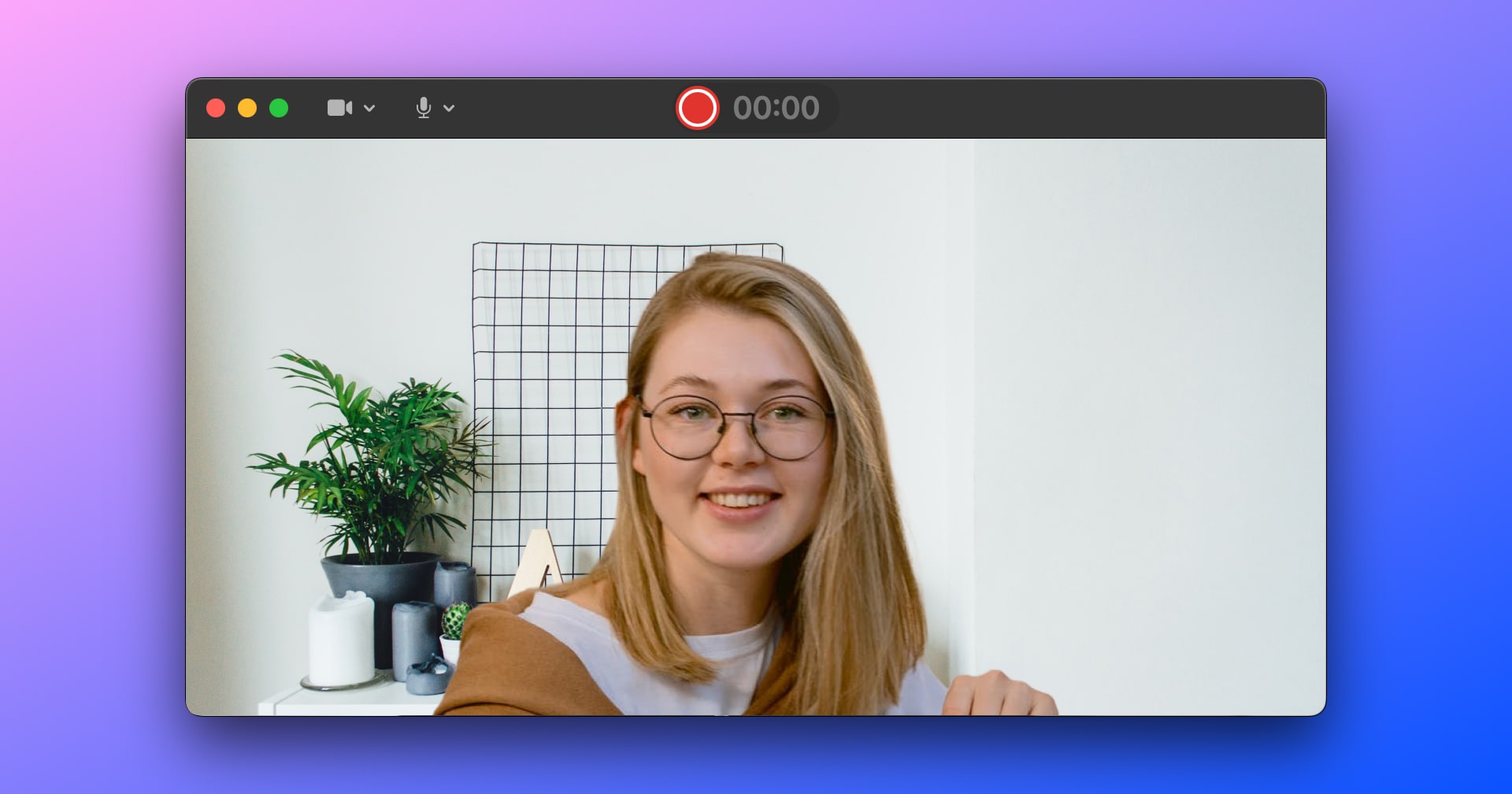
Desktop Camera Recorder
We have added the ability to record via your device's camera using our Mac and Windows desktop recorders. This change makes it easier than ever to create quick video updates and messages on Rewatch. This is especially handy if your team is using a Series to replace stand-ups and other repetitive status meetings.
As always, you can also use the desktop app to record your screen, create a quick canvas presentation, or record a GIF. Download the Rewatch desktop app today!
Other fixes and improvements
- Disabled the "Post comment" button when uploading an image to avoid upload errors
- Fixed a bug when uploading videos from the "Edit collection" page
- Video uploaders can now embed their private videos
- Updated the video publishing flow to reduce unintentional publishing
- Updated the API to improve uploading of large files
- Added Afrikaans to list of supported languages for translation
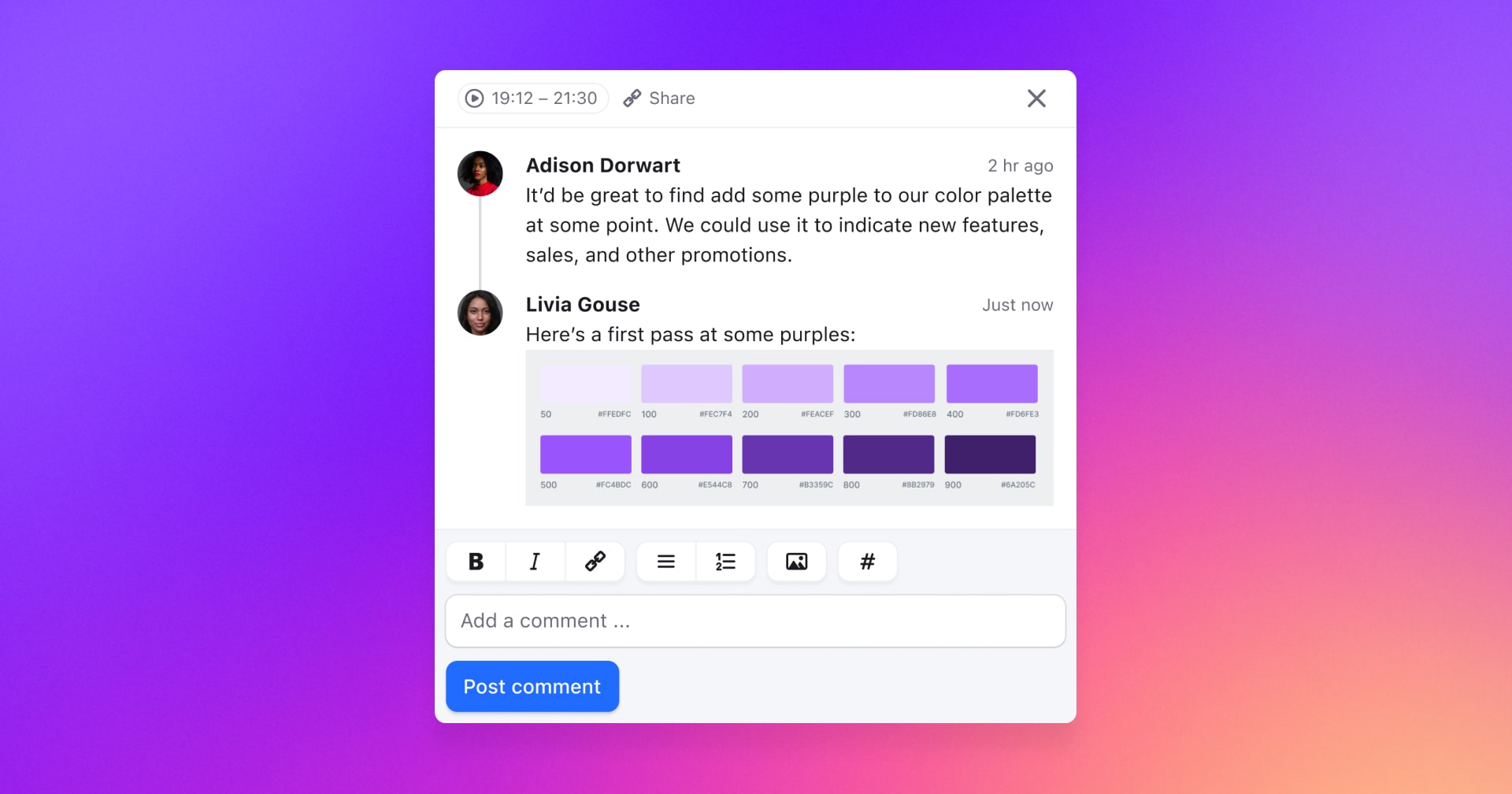
Images in Comment Threads
It's been said that a picture is worth a thousand words. If so, consider this another way Rewatch is helping to save your team time: it's now possible to add images – even GIFs! – in comments. This is something that we've wanted for a while, and we're happy to say goodbye to the days of halting a thread once it requires something visual.
Other fixes and improvements
- Added a default title to transcript highlights
- Added a message to the video page to indicate when a video fails to upload properly
- Improved screen reader accessibility of the navigation sidebar
- Fixed a bug where unpublishing a video removed the people who it was directly shared with
- Fixed a bug where the button that lets you hide your video offscreen was not displaying
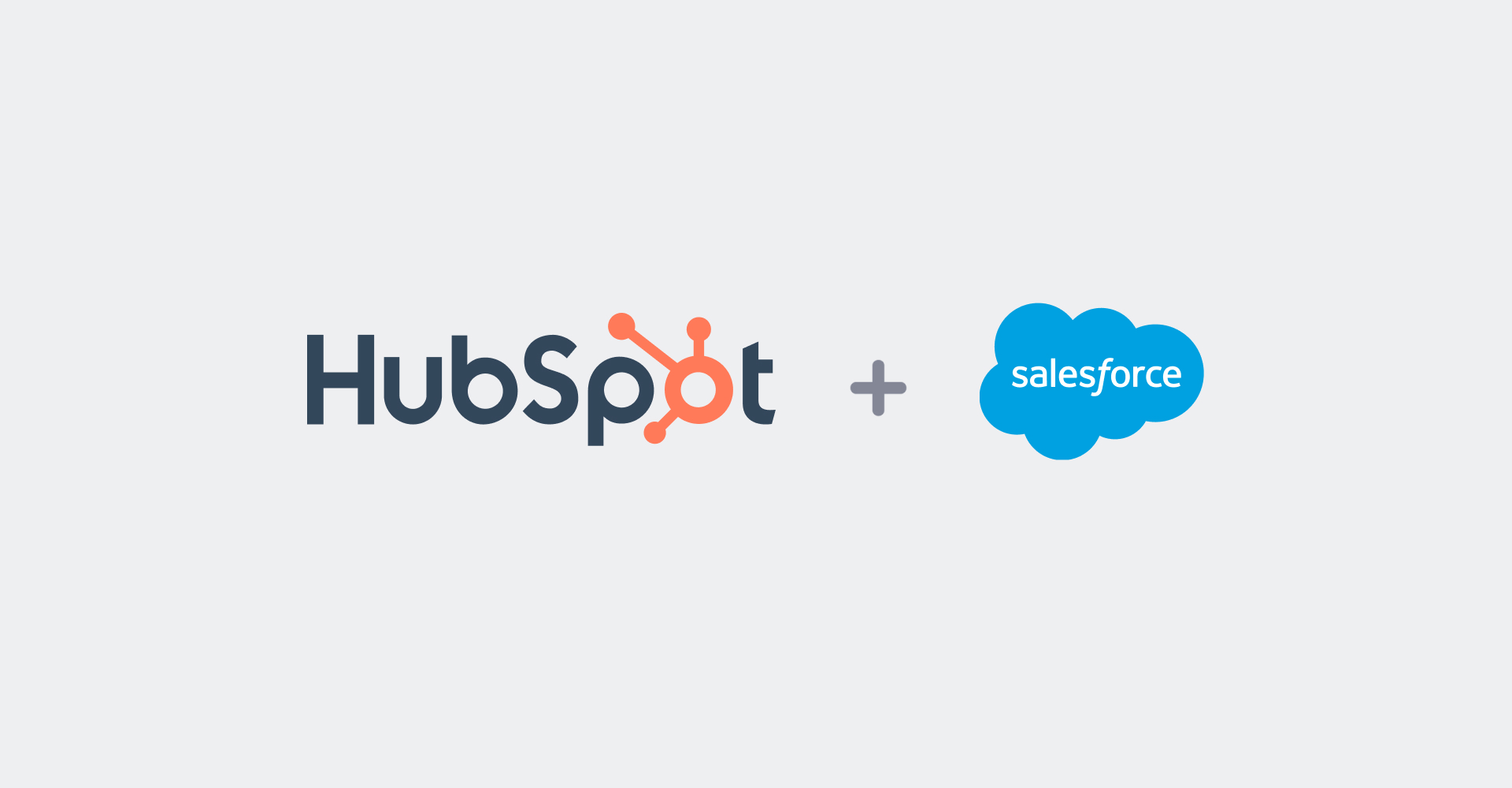
Hubspot and Salesforce Integrations
Good news if you spend a lot of time bouncing between your calendar, Rewatch, and your CRM software: Rewatch now offers integrations with both Hubspot and Salesforce. With these enabled, Rewatch will create a Hubspot/Salesforce event when it finds a meeting on your calendar that includes a contact from your CRM.
To enable this feature, have your channel admin connect your CRM software via the Integrations tab in the Rewatch admin console.
Other fixes and improvements
- Added a message to indicate when a video's transcript has been edited, and by whom
- Updated the homepage navigation to group together content on the sidebar
- Added horizontal scroll controls when the series list on the home page gets too long
- Improved the description of “impressions” on the analytics page to make the data more understandable
- Created a link in the profile dropdown that gives group members of a view of the groups they are in
- Fixed a bug where using the
spacebarwas causing the series play to act abnormally
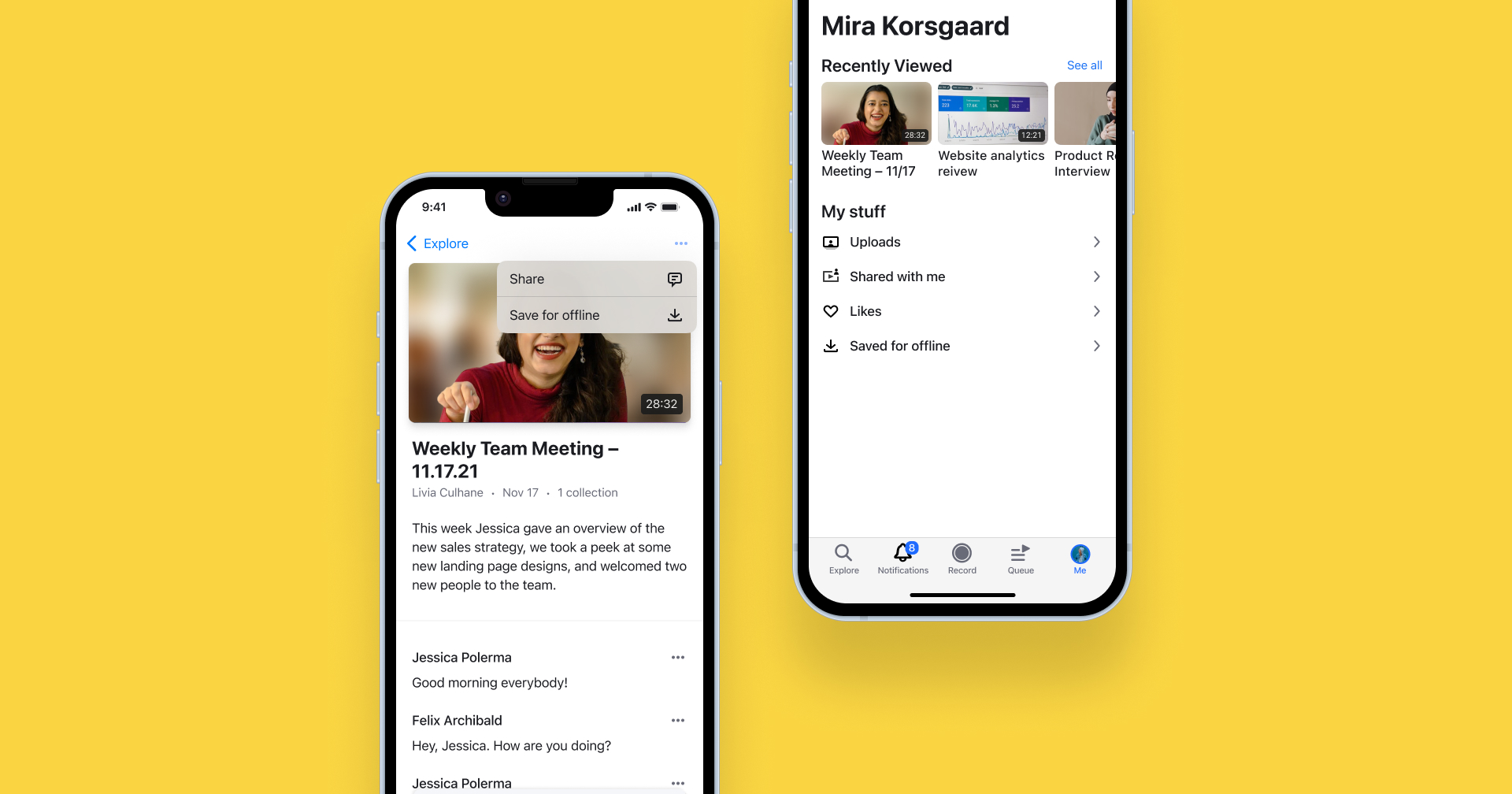
Download videos for offline viewing
Just in time for the holiday travel season, our mobile apps now give you the option to download videos so you can watch them even without an internet connection.
The Rewatch app for iOS and Android now supports offline viewing for all videos. Simply navigate to the video, and select “Save for offline” from the ellipsis menu in the top right corner to download your video.
All of your “saved for offline” videos can all be found in the new and improved “Me” tab, along with your video uploads, likes, and recent watching history.
Don't have the Rewatch mobile app yet? Head to the Apple App Store or Google Play Store and download it today.
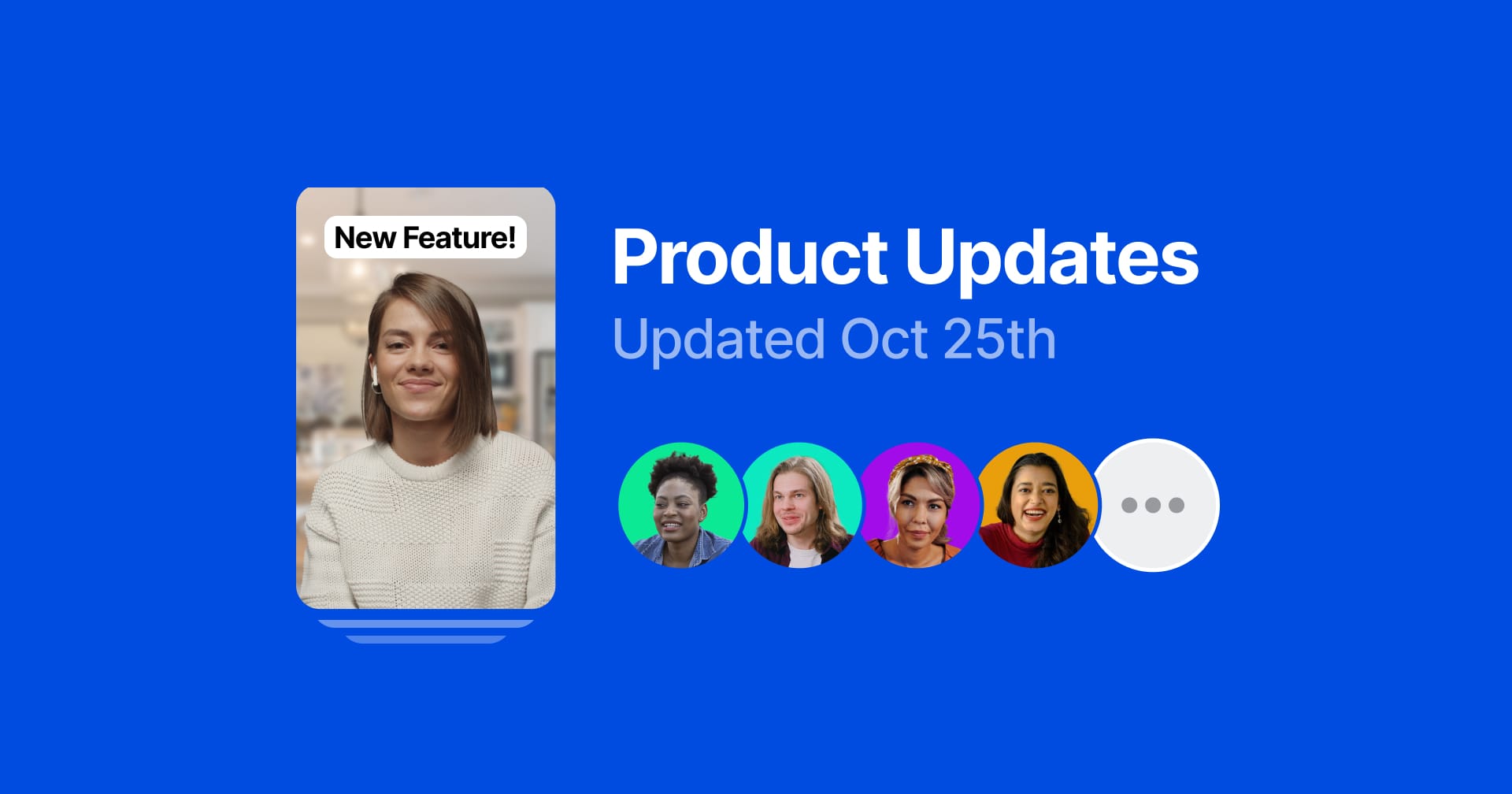
Collaborating without a meeting is easier than ever with Series
Series are a new way for you to stay connected with your team, wherever you work. Record quick videos to share what you’re up to—and let your team catch up on their own time and schedule.
A series is a collaborative space where team members can share updates on a specific project, task, or topic. We think they’re great for replacing those “status update” meetings (like a daily standup), as well as bringing your team together, even if you’re remote, or not always in the same space at the same time. Series enables teams to spend less time scheduling and attending meetings, and makes it easier to stay on top of the things you care most about.
Here’s a look at what we’ve added:
- Recent Highlights series: If your channel has any video highlights, you’ll notice a new series called “Recent Highlights”. We’ve compiled highlights from all videos into a single viewing experience, with full commenting and sharing capabilities.
- Creating a custom series: Creating a series for your team is easy – simply give it a title and decide who can contribute (or leave it open for the whole channel to add to). For status updates and other recurring events, you can even add reminders that notify contributors when it’s time to add a video.
- Tools for creating and recording: Our desktop screen recorder and mobile apps are now equipped with new tools for sharing your work and ideas. Now, alongside recording a video and or capturing your screen, you can create quick, custom, slide presentations to share with your team.
- View, comment, and share: The series viewer compiles videos from the team into a single, immersive experience (but with the same transcript and commenting capabilities you’ve grown accustomed to). Add in indicators for “unwatched” videos, and catching up with your teammates is quicker than ever before.
Read why we built series on our blog, or learn more about using series in the help center.
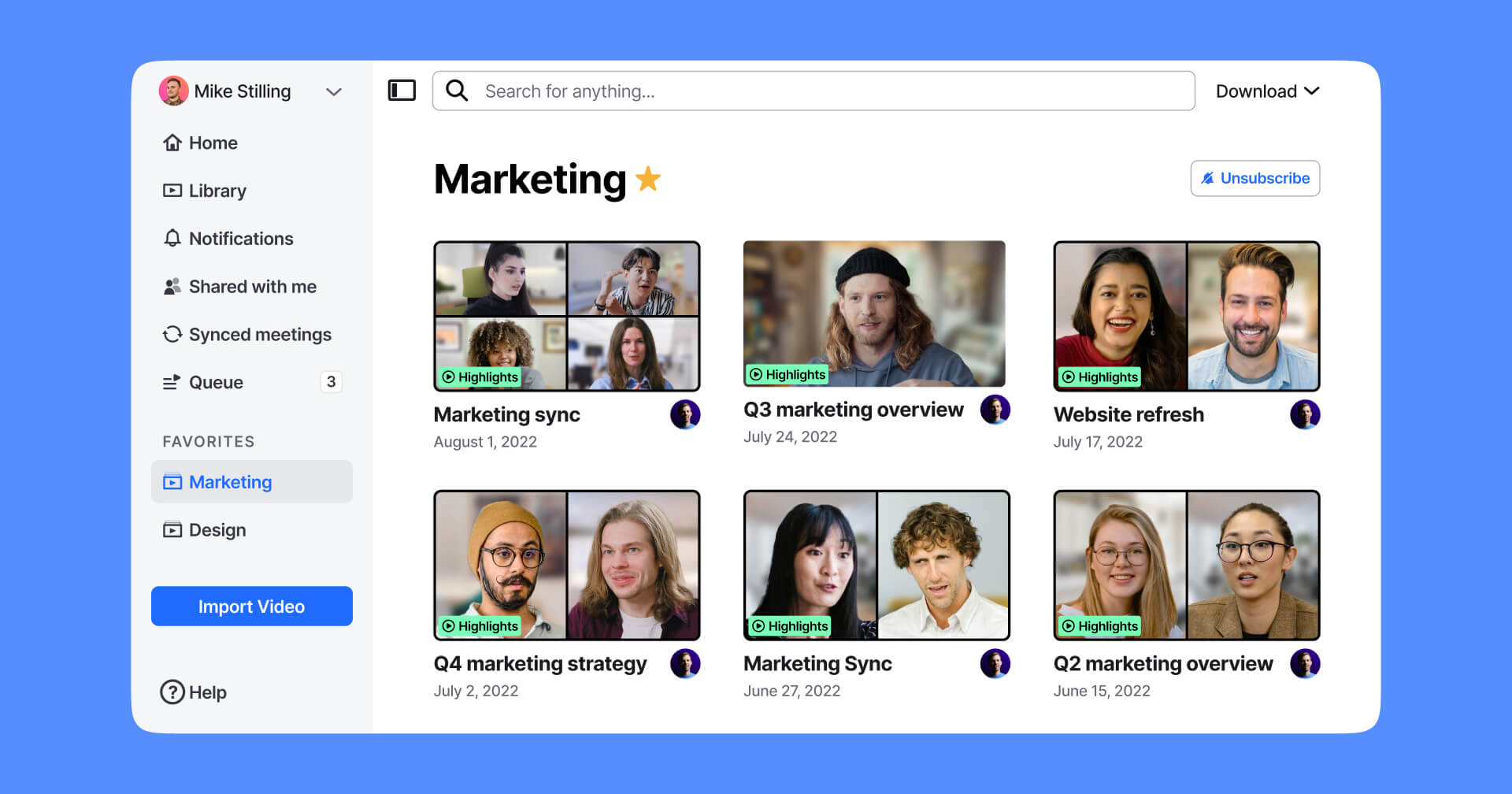
Pin your favorite collections to your sidebar for easy access
We've made it even easier for you to quickly access the videos you need for work. You can now pin specific collections to your sidebar by adding them to your favorites.
To get started, simply click the star (⭐) button next to the title of the collection. A new section will appear in your sidebar after you favorite your first collection.
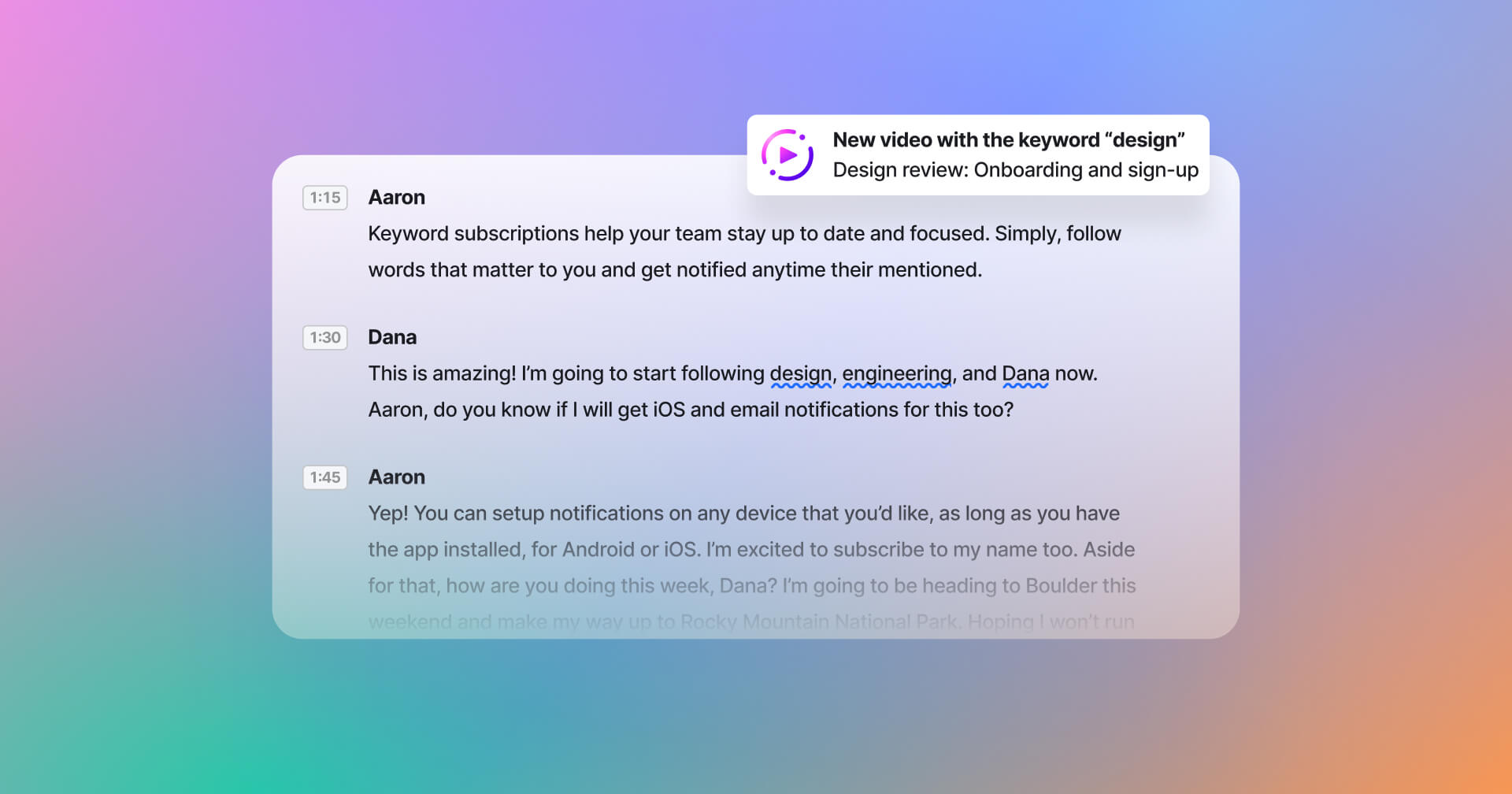
Subscribe to keywords and get notified when they're mentioned
Looking for an easier way to stay on top of conversations you care about? Good news—you can now subscribe to keywords and get notified whenever they're mentioned in a video.
When you subscribe to a keyword, you'll receive a notification in the app and, depending on your notification preferences, by email and/or mobile push.
Here are some keywords you might subscribe to:
- Your name: Hey, who doesn't want to know when they're mentioned? 😄
- Your team's name: Know when your team comes up in conversation.
- Project terms: Working on "pricing"? Get notified whenever it gets discussed.
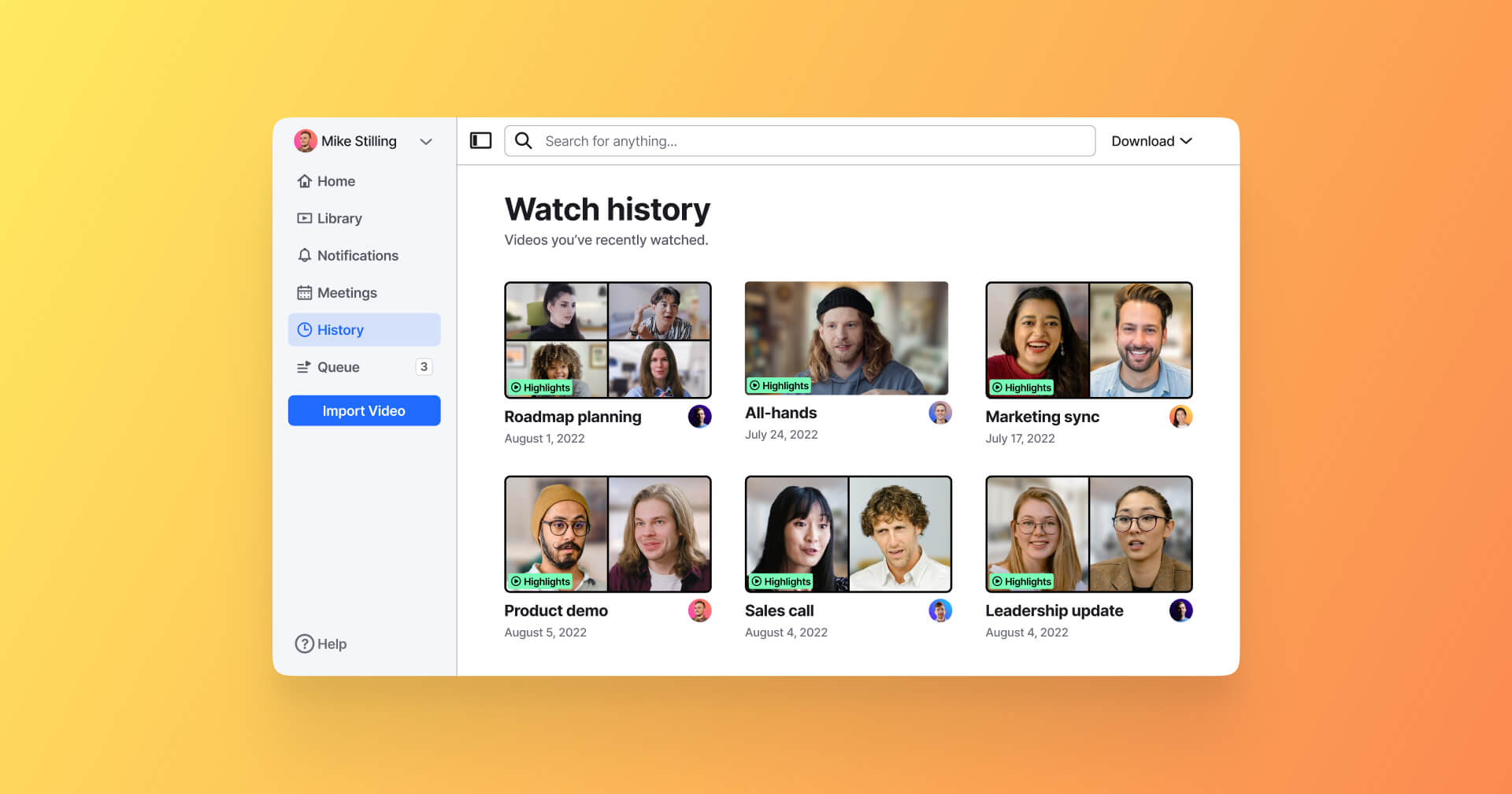
Find videos you recently watched in your watch history
With watch history in Rewatch, you can now see all the videos you've recently watched or started to watch in one place.
Need to revisit an important discussion? Or finish a video you only got partway through? Watch history makes it easy to quickly find videos you've already seen.
To see your watch history, go to "History" in the lefthand menu of the app.